Hello Friends, How are you? I hope all are feeling well, safe, and at home in this pandemic. I also want to say sorry for not publishing an article in the last 75 days. So today we started again with a new topic, can’t say new but yes its who don’t know. Today we learn, How to make Duplicate/Clone/Copy Database using PHPMyAdmin.
But first, we will discuss why we need to copy the database using PHPMyAdmin. Sometimes you face this situation that you unable to clone a WordPress site on the same server due to heavy size and you’re all cloning tools failed to do this they want to upgrade the tool first to the premium/PRO version. LOL, actually I have faced the same situation as well. That website I tried to clone had a 1GB file and 700MB Database backup. So that’s the reason I write this article so no one can face this torture.
From this article, we will no need to download and then upload the database again on the same server for cloning. Duplicate/Clone/Copy Database using PHPMyAdmin will save your time a lot. So let’s start, follow the steps below I have mentioned.
- Login to you cPanel
- Click PHPMyAdmin
- Select the Database you want to make copy or duplicate.
- Once you select the database, click on the Operations tab.

- Once Operations tab open, scroll down to the section where it says Copy Database to:
- Once you hit Go button, your database successfully copied to the new database, check the below screenshots



During the process, Username and Password for Database did not generate so you have to create a new Username and Password for the Database and assigned all privileges.
PS: How to add an WordPress Administrator from MySQL Database
So friends, if this article really helpful for you then please share your thought and your experience while doing this in the below comment box, I will be waiting. Keep learning and sharing.




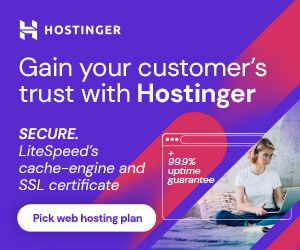
1 thought on “How to make Duplicate/Clone/Copy Database using PHPMyAdmin”
very informative