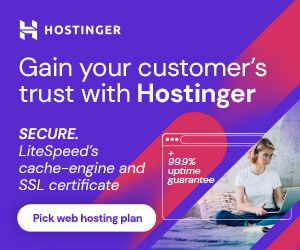Hello friends, Today we will learn how to configure DNS for cPanel Email. If your email accounts created in cPanel of Godaddy and domain registered in HostGator. I have taken Godaddy and Hostgator as an example because both are the top service provider in their field.
Actually, this article is for a common issue when users create email accounts in cPanel. Yes, When users create email accounts in cPanel they generally face issue incoming and outgoing mails not working. Do you know why? because they did not configure DNS properly in the Domain manager. Some mandatory Records for email that need to be added in DNS manager that’s why emails stop working and that’s the topic How to Configure DNS for cPanel Email we learn in this article.
In the DNS manager, there are so many records that need to update but we will show mandatory records that need to add. So below are the mandatory records for your DNS configuration, please see below table:
| Record Type | Host | Points to |
|---|---|---|
| A | @ | Your account’s IP address |
| A | Your account’s IP address | |
| CNAME | www | @ |
| MX (Mail Exchanger) | @ | mail.[your domain name], for example, mail.phpyouth.com NOTE: Use MX Priority 0 |
NOTE: The MX entry listed above should be the only MX entry. If you have added others MX records then please delete it.
Two more records that also need to update in DNS manager and that are TXT records. These records we use only if we are using cPanel email. If you have these TXT records, and you use another email provider with your domain, you may have problems sending the email. So below are the TXT records, please update in your DNS manager.
| Record Type | Host | Points to |
|---|---|---|
| TXT | @ | v=spf1 a mx ptr include:secureserver.net -all
NOTE: This record applies only to cPanel shared hosting accounts. |
| TXT | admin | v=spf1 a mx ptr include:secureserver.net -all
NOTE: This record applies only to cPanel shared hosting accounts. |
Friends, I have shared my experience with you guys, I want to say this article definitely work but you can also consult support of your service provider if you still getting error.
Friends, if you like this article then please share your thought in below comment box. Keep learning and share this article with your network.
You May Like it
Discover more from Wordpress Guidance for Beginner's
Subscribe to get the latest posts sent to your email.