Friends, today we’ll discuss how to enable PHP extensions through cPanel. A few weeks ago, we shared a post about enabling PHP modules in WHM. So, we’re writing this post now because a subscriber requested it.
Install PHP Zip in cPanel if not enabled by default.
Let’s see how to enable the PHP ZIP extension. Follow the steps below—screenshots are from GoDaddy cPanel:
STEP 1: Log in to your website’s cPanel (Control Panel), then go to the Software section. See screenshot(source: GoDaddy cPanel)
STEP 2: First, go to the PHP PEAR Package. Then type Zip in the search bar, and you will find Archive_Zip. Finally, click on the green install icon, see the screenshot (source: GoDaddy cPanel)
STEP 3: After installing Archive_Zip, move on to the next step (Select PHP Version) as shown in the first screenshot.
STEP 4: Next, click on Select PHP Version to see all the enabled extensions for your current PHP version. You should see Archive_Zip (zip) listed there as well. Now, simply check the box next to the Zip extension and then hit the save button to add the Archive_Zip to the current PHP version. See screenshot(source: Godaddy cPanel)
STEP 5: After hitting save, your PHP Zip extension will be installed successfully.
STEP 6: Now, the final step (3rd part as per the first screenshot) is to clear all the PHP Processes (similar to clearing the cache). To do this, click on PHP Processes and then hit the Kill Processes button. That’s it!
STEP 7: Your PHP Zip extension is installed and ready to use on your website.
Read How to Enable PHP Modules in WHM
You May Like it
Discover more from Wordpress Tutorial for Beginner's
Subscribe to get the latest posts sent to your email.







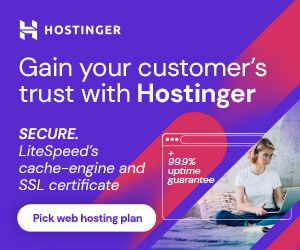

11 thoughts on “How to Enable PHP Extensions through cPanel”
Loving the info on this website , you have done outstanding job on the content.
Thanks, Ashlyn
Feel free to ask anything
If some one needs to be updated with newest technologies
therefore he must be go to see this web site and be
up to date everyday.
Today, while I was at work, my sister stole my iPad and tested to
see if it can survive a twenty five foot drop, just so she can be a youtube sensation. My apple ipad is now
destroyed and she has 83 views. I know this is entirely off topic but I had
to share it with someone!
Great, 83 views? Nice but sorry for your ipad
My brother suggested I might like this blog. He was entirely right.
This post actually made my day. You cann’t imagine just how
much time I had spent for this info! Thanks!
That’s really nice, I’m glad that my post solved your problem. Feel free to ask your queries, and I’m will be happy to answer your questions. Please commenting and Sharing.
It is really Awesome!!! Today I have learned something new and this post solved my problem. Thank you so much for sharing such an amazing and problem solving post. I like it!!!
Thanks Sakshi… Keep learning, sharing and commenting
It works great.
Thank you so much.
That’s great Amit. Thanks for your comment. Keep learning and sharing