Hello friends! In my last article, we discussed how to remove WooCommerce billing fields from the checkout page using custom code.
Now, you might be wondering why I’m mentioning that again. Well, it’s because today we’ll be talking about the WooCommerce Checkout Field Editor plugin. Unlike custom coding, this plugin offers a much easier way to manage your WooCommerce checkout fields.
Yes, WooCommerce provides the Checkout Field Editor plugin to its users. So users can easily manage billing, shipping fields in their online store checkout page.
Moreover, the checkout field plugin provides an interface to add, edit, and remove fields which shown on the WooCommerce checkout page. In addition, you can add or remove fields from the billing and shipping sections. You can also insert them after these sections, next to the standard ‘Order Notes’.
Furthermore, this Editor supports various custom fields like text, select, date pickers, checkboxes, password, etc. One more thing that the Editor provides drag and drop feature through which we can easily change the field positions.
Below are a few screenshots that were captured while testing the editor.
If you like this plugin, then install it on your website, and please share your feedback on How to Manage WooCommerce Checkout Fields article in the comment box below. Keep learning.
You May Like it
Discover more from Wordpress Tutorial for Beginner's
Subscribe to get the latest posts sent to your email.







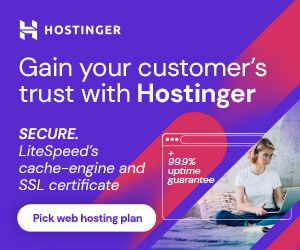

1 thought on “How to Manage WooCommerce Checkout Fields”
Pingback: WooCommerce 4.0: A More Efficient Store management